| Delta Virtual Airlines Water Cooler | PC Support |
Gauge Help |
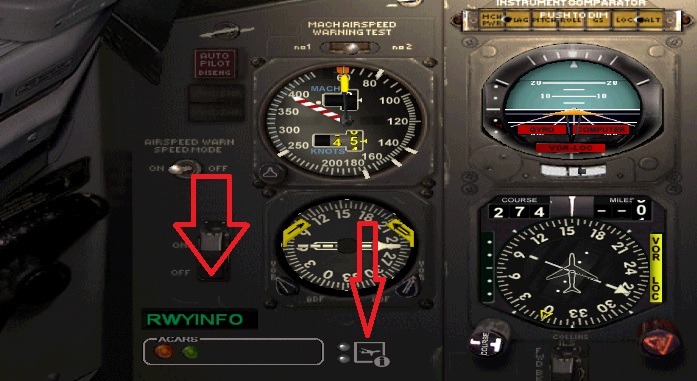 |
| |
Like this Image |
DVA10323
Chief Pilot, B727-200
OLP
Joined on November 26 2011
50 State Club
Globetrotter
Tin Dispatcher
Tri-Jet Triumph
US Capital Club
Online Seven Century Club
US Mountaineer Club
DVA Ten-Year Anniversary
Flying Colonel
Everett Millennium Club
"GPS, we don't need no GPS"
Gulfport, MS
1,585 legs, 1,452.3 hours
737 legs,
681.1 hours online
1,577 legs,
1,444.8 hours ACARS
41 legs,
58.7 hours event
327 legs dispatched, 343.5
hours
|
Posted onPost created on
November 17 2012 00:29 ET by Kevin Lundy
|
I was wondering if anyone could assist me with adding some gauges to my DreemFleet 727. I have the ACARS gauge working just fine. I am also trying to add the Rwyinfo gauge and the servinfo gauge. You can see all three of the gauges but when you click on the Rwyinfo or servinfo gauge they will not pull up their windows. The servinfo gauge will light up green if ATC is close but you can’t pull up the window. I have added the following to the config file also…
//--------------------------------------------------------
[Window19]
BACKGROUND_COLOR=0,0,0
size_mm=384,480
position=8
visible=0
ident=12777
gauge00=servinfo!list,0,0,384,480
//--------------------------------------------------------
[Window20]
Background_color=0,0,0
size_mm=225,135
window_size_ratio=1.000
position=8
visible=0
ident=20759
gauge00=rwyinfo!V2, 2,2,225,135
But nothing will work. Thanks for the assistance!
Kevin LundyChief Pilot, B727-200
|
|
DVA10588
Captain, B737-800
OLP
Joined on February 28 2012
"You will never do well if you stop doing better."
Santos, São Paulo Brazil
19 legs, 36.5 hours
19 legs,
36.5 hours online
19 legs,
36.5 hours ACARS
1 legs,
8.1 hours event
|
Posted onPost created on
November 17 2012 10:19 ET by Fernando Coelho
|
Hello Kevin,
Maybe this text will be useful.
1.2 Manually Editing the aircraft.cfg file
In some cases of complicated and out of the norm panel configuration files the ServInfo Gauge Installer might not be able to install the ServInfo Gauges. In this case, or if you want to have full control, you can make the installation manually. Take these steps:
1. Copy the provided servinfo.gau file to the \gauges subdirectory of the FS directory.
2. Under the FS directory locate the subdirectory relating to the aircraft for which you want to install the gauges. In this folder open the aircraft.cfg file and have a look at the [flightsim.n] sections (there might be only one section named [flightsim.0] or more) that define the various variations of the aircraft
3. In each flight [flightsim.n] section there is a panel=xxxx entry. This points to the folder where the aircrafts panel configuration file is located. If the entry is blank, ie just panel= then the panel configuration file is located in a subdirectory of the aircraft’s folder named \panel. Otherwise it is located in a subdirectory of the aircraft’s folder named \panel.xxxx. For example the panel.cfg file of the FS2002 Cessna 182 aircraft is located in the aircraft\C182 folder and has three sections with [flightsim.0] referring to the 182RG, [flightsim..1] referring to the 182S and [flightsim.2] referring to the 182IFR variation. Sections 0 and 1 have a panel= entry, so their panel.cfg file is at the aircraft\C182\panel folder and section 3 has a panel=rg entry, so its panel.cfg file is at the aircraft\C182\panel.rg folder
4. Now that you have located the appropriate panel.cfg make a back-up copy and the open it for editing. In case all it contains is something like this:
[fltsim]
alias=xxxx
then the appropriate panel.cfg file is not this one but it is located at the path specified in xxxx as a path relative to the \aircraft directory, or, if no such path exists, relative to the root FS directory. So, make a back-up of this file and proceed.
5. I will use as an example the B737-400 default FS2002 aircraft.cfg file and show the lines that must be added in red. The first section in this file is named [Window Titles] and has several Windownn=xxxxx entries. After the last entry add a Windownn=ServInfo entry incrementing the last entry’s nn by one:
[Window Titles]
Window00=Main Panel
Window01=Radio Stack
Window02=GPS
Window03=Throttle Quadrant
Window04=Overhead Panel
Window05=Compass
Window06=ServInfo
6. Following the [Window Titles] section there are several [Windownn]sections. Go to the one that refers to the main panel according to the [Window Titles]entries. Usually this is the [Window00]section. In rare cases it could have another number, or even not named “main panel”, so you have to find out yourself which one it is (usually it’s section has the most gauge entries).
7. In this section there are several gaugenn=xxxxx entries. After the last entry add a Windownn=ServInfo!toggle,x,y,w,h entry incrementing the last entry’s nn by one. The x,y,w,h parameters refer to the x and y coordinates and the width and height the servifno toggle button gauge will have. Their units are the same units used for the main panel size as specified in the size_mm=xxx entry in the same section. For example in the case of the B734 this entry is size_mm=640 and therefore adding a
gauge40=servinfo!toggle,196,10,22,16
entry will place the gauge at approximately the 1/3 of the panel width (196/640=30%), near the top (which counts from top edge of the panel) and sized at approximately 3.5% of the panel width. Please keep a 1.375:1 ratio between the panel’s width and height, otherwise it will show distorted.
[Window00]
file=Main_640.bmp
file_1024=Main_1024.bmp
size_mm=640 <- this line defines the panel width units
position=7
visible=1
ident=MAIN_PANEL
gauge00=737-400!Airspeed, 0,64,83,82
gauge01=737-400!Flaps, 586,64,49,48
gauge02=737-400!Altimeter, 237,45,83,82
.
.
.
gauge38=SimIcons!Map Icon, 208,10,20
gauge39=SimIcons!Avionics Icon, 222,10,20
gauge40=servinfo!toggle,196,10,22,16
A convenient position and size for the gauge can only be determined by trial and error (except if you are extremely lucky!)
8. In step 5 you have added a Windownn=ServInfo entry. Now you must create a new [Windownn] section after the last existing one. This section refers to the servinfo data display gauge:
[Window05]
file=737_compass.bmp
size_mm=70
position=1
visible=0
ident=COMPASS_PANEL
gauge00=Magnetic_Compass!Magnetic-Compass, 0,0,70
[Window06]
BACKGROUND_COLOR=0,0,0
size_mm=192,240
position=0
visible=0
ident=12777
gauge00=servinfo!list,0,0,192,240
The size of the gauge is defined in the last two numbers of the gauge00= entry which must be the same numbers as the ones in the size_mm= entry. The units are the same used in main panel’s size_mm= entry as explained in step 7. Please keep a 1:1.25 ratio between the panel’s width and height, otherwise it will show distorted.
The gauges position is defined in the position= entry. The following values can be used:
0 = upper-left corner
1 = upper-middle side
2 = upper-right corner
3 = middle-left side
4 = middle
5 = middle-right side
6 = lower-left corner
7 = lower-middle side
8 = lower-right corner
Alternatively, you can use instead of the position= entry a window_pos=x,y entry which can place the display gauge anywhere on your screen. The x,y values are relative to the FS window dimensions, i.e. the entry :
window_pos=0.5,0.5
will place the top-left corner of the gauge display at the center point of the FS window.
9. Save and close the panel.cfg file. Repeat the same procedure for other panels
Fernando CoelhoCaptain, B737-800
|
|
DVA10323
Chief Pilot, B727-200
OLP
Joined on November 26 2011
50 State Club
Globetrotter
Tin Dispatcher
Tri-Jet Triumph
US Capital Club
Online Seven Century Club
US Mountaineer Club
DVA Ten-Year Anniversary
Flying Colonel
Everett Millennium Club
"GPS, we don't need no GPS"
Gulfport, MS
1,585 legs, 1,452.3 hours
737 legs,
681.1 hours online
1,577 legs,
1,444.8 hours ACARS
41 legs,
58.7 hours event
327 legs dispatched, 343.5
hours
|
Posted onPost created on
November 17 2012 10:27 ET by Kevin Lundy
|
Thank you Fernando!
Kevin LundyChief Pilot, B727-200
|
|
DVA10588
Captain, B737-800
OLP
Joined on February 28 2012
"You will never do well if you stop doing better."
Santos, São Paulo Brazil
19 legs, 36.5 hours
19 legs,
36.5 hours online
19 legs,
36.5 hours ACARS
1 legs,
8.1 hours event
|
Posted onPost created on
November 17 2012 10:33 ET by Fernando Coelho
|
It seems there must be a type of gauge toggle statement on your main panel window like this: gauge40=servinfo!toggle,196,10,22,16.
Good luck and have a nice Saturday.
Fernando
6. Following the [Window Titles] section there are several [Windownn]sections. Go to the one that refers to the main panel according to the [Window Titles]entries. Usually this is the [Window00]section. In rare cases it could have another number, or even not named “main panel”, so you have to find out yourself which one it is (usually it’s section has the most gauge entries).
7. In this section there are several gaugenn=xxxxx entries. After the last entry add a Windownn=ServInfo!toggle,x,y,w,h entry incrementing the last entry’s nn by one. The x,y,w,h parameters refer to the x and y coordinates and the width and height the servifno toggle button gauge will have. Their units are the same units used for the main panel size as specified in the size_mm=xxx entry in the same section. For example in the case of the B734 this entry is size_mm=640 and therefore adding a
gauge40=servinfo!toggle,196,10,22,16
entry will place the gauge at approximately the 1/3 of the panel width (196/640=30%), near the top (which counts from top edge of the panel) and sized at approximately 3.5% of the panel width. Please keep a 1.375:1 ratio between the panel’s width and height, otherwise it will show distorted.
Fernando CoelhoCaptain, B737-800
|
|
DVA10323
Chief Pilot, B727-200
OLP
Joined on November 26 2011
50 State Club
Globetrotter
Tin Dispatcher
Tri-Jet Triumph
US Capital Club
Online Seven Century Club
US Mountaineer Club
DVA Ten-Year Anniversary
Flying Colonel
Everett Millennium Club
"GPS, we don't need no GPS"
Gulfport, MS
1,585 legs, 1,452.3 hours
737 legs,
681.1 hours online
1,577 legs,
1,444.8 hours ACARS
41 legs,
58.7 hours event
327 legs dispatched, 343.5
hours
|
Posted onPost created on
November 17 2012 10:45 ET by Kevin Lundy
|
I got it!!!! Thanks again Fernando! I was missing step 5.
Kevin LundyChief Pilot, B727-200
|
|
DVA10588
Captain, B737-800
OLP
Joined on February 28 2012
"You will never do well if you stop doing better."
Santos, São Paulo Brazil
19 legs, 36.5 hours
19 legs,
36.5 hours online
19 legs,
36.5 hours ACARS
1 legs,
8.1 hours event
|
Posted onPost created on
November 17 2012 11:45 ET by Fernando Coelho
|
 I'm glad it worked! See you in the skies with your mighty B727! I'm glad it worked! See you in the skies with your mighty B727!
Fernando CoelhoCaptain, B737-800
|
|
